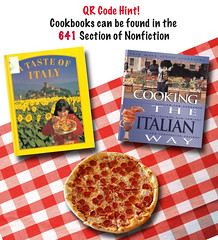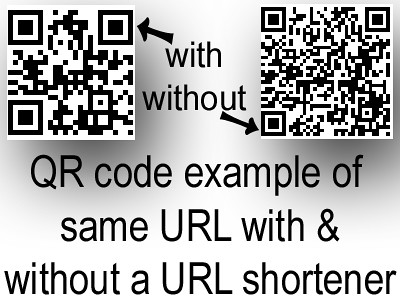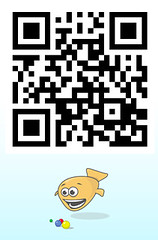It has been a busy & exciting year at the Daring MHMS School Library! So busy, I sometimes can’t find the time to blog about all the cool stuff we do – now it’s time to catch up. We updated & improved our QR Code Quest Scavenger Hunt lesson this year & used it again with our AWEsome ESOL kids & 6th graders.

Improved worksheet and graphic clues!
I blogged about this lesson last year and upon reflection found that I needed to make the scavenger hunt questions simpler & the clues more  graphic. (click photo at left to see a larger size) In doing so, I also had the
graphic. (click photo at left to see a larger size) In doing so, I also had the  chance to (finally!) make an avatar for my long time (20 years!) amazingly long suffering (she has to put up with me! LOL) angel of an assistant Mrs. Black! After I created it on Go!Animate Character Creator (Comic World) I then Photoshopped it adding the University of Maryland Terps logo onto her cute red t-shirt because she’s a U of M alum & a super fan!
chance to (finally!) make an avatar for my long time (20 years!) amazingly long suffering (she has to put up with me! LOL) angel of an assistant Mrs. Black! After I created it on Go!Animate Character Creator (Comic World) I then Photoshopped it adding the University of Maryland Terps logo onto her cute red t-shirt because she’s a U of M alum & a super fan!
This lesson is an example of how you can use mobile media in your school, classroom, or library. I can easily see how you could adapt this to say a SCIENCE! class, math class, or just about any subject area! The QR codes are included in the last pages of the lesson so you can see how they work. Also, don’t forget my favourite FREE & platform friendly QR Code reader is inigma.

Download the new QR Code Quest Scavenger hunt lesson & worksheets by clicking the lesson header below to get to the lesson wikipage below!


QR Voice adds a super neat new addition to the QR TEXT message. Just make sure the kids have the sound up on their mobile devices OR BETTER YET… next to the QR code station have a pair of computer speakers (or headphones if you fear the ruckus) that kids can plug into so the QR voice message can be clearly heard.
 Question 9 features our favourite fuzzy friends the Angry
Question 9 features our favourite fuzzy friends the Angry  Birds! Learning where the important physical parts of our library was the main objective for this lesson, as well as introducing library vocabulary words. It’s a super fucn way to teach new kids, 6th graders, and my ESOL kids how to locate important parts of our library including the circulation desk, return book drop, reference & encyclopedias, and our magazines. I was really bummed that one of our favourite and most popular magazine Shonin Jump has ceased printing a hard copy.
Birds! Learning where the important physical parts of our library was the main objective for this lesson, as well as introducing library vocabulary words. It’s a super fucn way to teach new kids, 6th graders, and my ESOL kids how to locate important parts of our library including the circulation desk, return book drop, reference & encyclopedias, and our magazines. I was really bummed that one of our favourite and most popular magazine Shonin Jump has ceased printing a hard copy. Our other popular magazines are Twist, Teen Vogue, & of course Sports Illustrated.
Our other popular magazines are Twist, Teen Vogue, & of course Sports Illustrated. At the end of the class when we had some time left over I handed over my iPad & we played Angry Birds & Plants vs. Zombies together!
At the end of the class when we had some time left over I handed over my iPad & we played Angry Birds & Plants vs. Zombies together!
A few last QR tips
Unless you’re making a QR Text message using Kaywa using a URL shortener like my faourite Bit.ly makes for a prettier & easier to scan code. For more teacher tips read this posting on my professional blog.
See below for ALL the pictures of our AWESOME kids doing this activity. We had a visitor to our class that day, an ESOL instructional specialist from my district board – so that’s the guy in the background with the camera. Photos are by him and my awesome partner in teaching Mrs. Linda Potsiadlo our AMAZING ESOL teacher. I mean, this chick rocks & I love working with her!
—
For Chuckles!
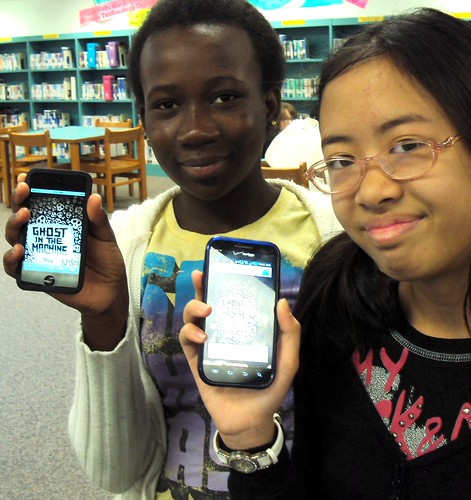
For all that my kids LOVE QR Codes, mobile media, & tech — they GO CRAZY for Scratch N Sniff bookmarks from Highsmith!
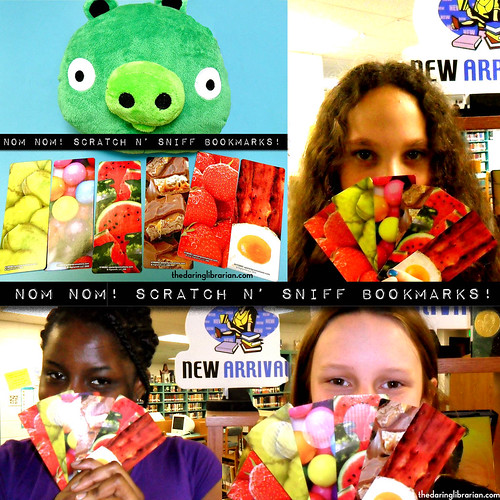
Resources:
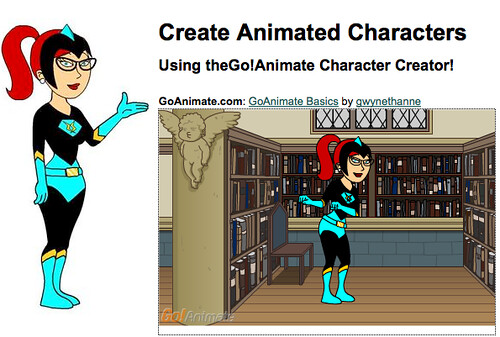


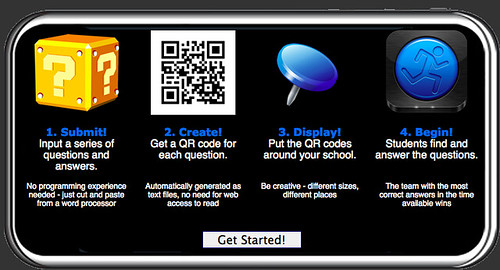 And a final PSA from my dear friend & super fan, Miss Critter Sharpe!
And a final PSA from my dear friend & super fan, Miss Critter Sharpe!

Follow her on Twitter: @CritterShapre
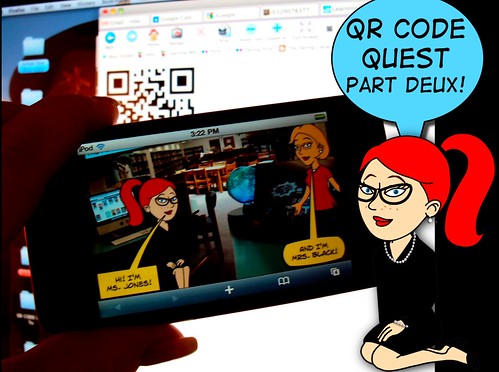

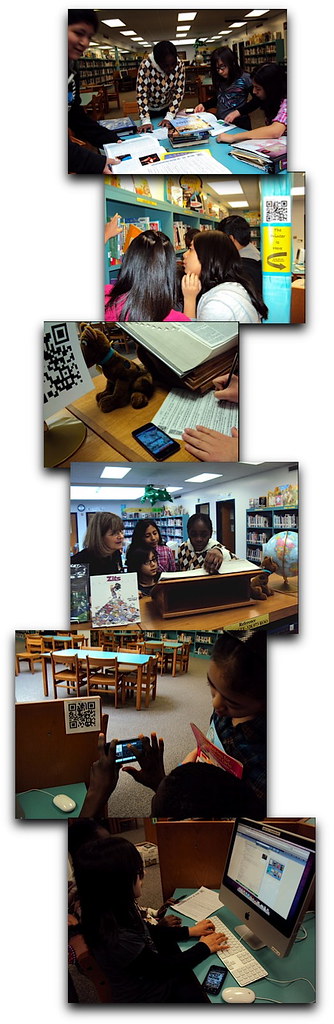 I remixed this awesome scavenger hunt originally created by Joyce Valenza and added a QR Code Twist!
I remixed this awesome scavenger hunt originally created by Joyce Valenza and added a QR Code Twist!